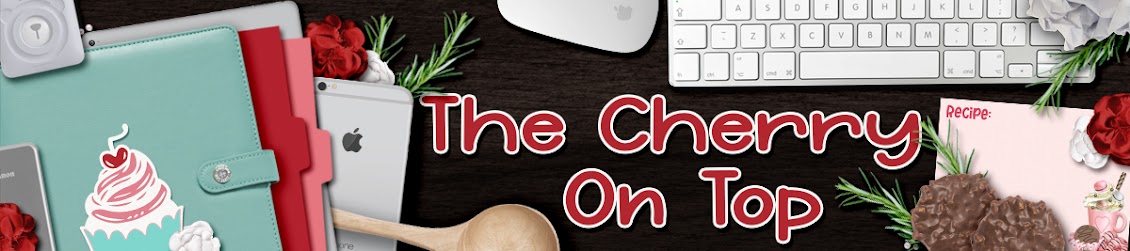Welcome to The Cherry On Top.
Last week, I promised a hybrid using Clever Monkey Graphics and Meagans Creations, Cold Blooded Love Collection. I've got the full tutorial with pictures ready for you along with some more pages of inspiration with the new goodies from Clever Monkey Graphics and JoCee Designs found at the Sweet Shoppe.
Get your hybrid on with The Cherry! It's a super way to save money, scrap fast and it's maybe even eco friendly.
But first...I couldn't wait to show you the pretty pages I have with last week's templates and JoCee's Bright, Bold and Beautiful. You're going to get all giddy and want to add this winning combination of collection and template to your stash, today!
I've got a few gorgeous pages from my awesome team using this week's templates, With Love and Jo's new collection.
I'm showing off the entire collection because I will be using a few things like papers and just a few extra elements. I'm also using Tracey's, Affixed To The Board which is a sweet set of frames, fasteners and backgrounds. It's a great supplement to your stash, for sure! You'll see in just a sec. I'm also using Tracey's Wood Frames #1.
Then either choose from the selection or type in your own. I used 8x8. I can just get it to print on our A format paper. You'll be able to do the same on a standard U.S. paper and it's why I go to this size, too.
I slid in a frame from Tracey. You can see a small selection in my gallery, on the image.
Then I changed the position of the frame to go vertical and added the cluster, shadowed it, using my styles from "Snickerdoodle". Styles make scrapping insanely fast and interesting as well. Then put in a paper for the background. Easy so far, right?
I'm using PSE. There are shadows that come with the program. You can get to them by clicking on the "effects' icon at the bottom right. You can also customize those which I always do. If you quickly double click on that tiny "fx" icon in your layers bar, you'll get all kinds of options to change your shadows.
For me, it's always super, super easy to make a kind of template for papers and pictures. I'm going to show ya how to do that. It's the easiest way to not distort your images and it's really fast. For this page, I want to add a photo, obviously. All I do is duplicate the background layer then move that layer to where I need it and size it as needed. Remember to use the corners when resizing or you'll distort your image.
Now, all you'll have to do is slide in your photo, go to the layers and right click, create clipping mask and use those corners to get it to fit just right.
Here's another page, following the same steps as the first page. To get the paper just right for the second layer I used the exact same process as above, but instead of clipping in a picture, I clipped in a paper.
Watch those shadows! These particular frames come with shadows so ya don't have to add yours, but if you do, you may have to tweak them. Especially, if you go smaller than 12x12. The shadows are completely different in other sizes.
Moving on to our third page. I'm sure it's not easy for you to see, but my first screen shot was taken at 9:31 and now we are at 9:42. So we've got two pages done in about 10 minutes. Not bad, eh?
I've got my new document. I've added Tracey's frame stitch from the collection. There were not a lot of frames in the collection so Tracey's were an excellent addition. The stitch frame will work great, too. Because they are light colored, use an intense shadow to make them pop.
If you come up short of frames in a kit or collection or the ones included are not exactly what you are looking for, you can always make your own. Let me show ya how.
I thought a circular frame would look great with this word art. Simply go down to the bottom right tool bar and click on Graphics, then scroll through to get the one you want and click or slide it in the document.
It will automatically come out the color that is in your color picker at that moment, but you can change it to anything in a variety of manners. We'll be clipping in a coordinating paper. Slide in your desired paper, right click in the layers column and choose create clipping mask.
Voila! There is your perfect frame totally customized!
I'll show ya another way to get a layer for your photo. You can duplicate the background like we did previously as shown.
Then you can go to the cookie cutter and or crop tool in the left tool bar and choose the shape you want. We need a circle shape. Use your mouse and get the size you need or of course, you can just drag in a circle from the graphics like we did above.
I slid in a pretty paper, doubled up the stitch frame and even clipped a paper over the stitch frame so it shows up better.
On to the next page and we are at 9:49. Whoo hoo! We are not only scrapping at lightening speeds, but our pages are really pretty.
This is some epic word art, here. We are going to let it take over our page and center it. Because the designers have left their goodies at a nice, large size and we are using small pages, there is absolutely no comprise in quality.
I'm going to use more shapes from the custom graphics in the program and make some more custom frames for this page. Yip, two!
Slide the desired shape onto your page, clip in the papers you want over your frames, add your favorite paper to the background and shadow it all up to your fancy.
I felt like it looked a little bare. You might be pleased with a result like that so move on to your next page or...
Make another frame for around the edge as shown. Slide in the skinniest frame from the graphics for this because you'll have to increase the size and it will expand. This frame is too thick for the space. Let me show ya how to quickly fix that.
Got the marquee tool as shown. It's to the left in the side bar, at the top and make sure it is on the square. There is also an elliptical option. Using your mouse, get that square exactly where you want it on or over our frame to get the desired size. Make sure you are on the correct layer (the large frame) and when you've got it just right, click your back space button. It will erase everything in that space.
Now we've got a nice, slim frame that fits better. Use the same papers for a nice cohesive look. Our frame matches the wood in the title and it looks really good like that. Using all kinds of different design or pattered paper can make a page look too busy.
Now ya know how to get the rest of your pages finished. I pulled in a few papers and sized them exactly as I wanted with the corners from the move tool, slid in Tracey's frame as well as another square from my graphics for our photo spot, plopped over the word art, gave it all a shadow and we're finished! 5 pages in just under 30 minutes.
Last week, I promised a hybrid using Clever Monkey Graphics and Meagans Creations, Cold Blooded Love Collection. I've got the full tutorial with pictures ready for you along with some more pages of inspiration with the new goodies from Clever Monkey Graphics and JoCee Designs found at the Sweet Shoppe.
Get your hybrid on with The Cherry! It's a super way to save money, scrap fast and it's maybe even eco friendly.
But first...I couldn't wait to show you the pretty pages I have with last week's templates and JoCee's Bright, Bold and Beautiful. You're going to get all giddy and want to add this winning combination of collection and template to your stash, today!
Fantasia Templates and Big, Bold and Beautiful from JoCee
I've got a few gorgeous pages from my awesome team using this week's templates, With Love and Jo's new collection.
With Love Templates and goodies from JoCee Designs
With Love Templates and goodies from JoCee Designs
If you zap back to yesterday's blog, you'll see a lot more page inspiration and I've posted some seriously awesome links to freebies, too!
Now, on to our tutorial with Cold Blooded Love from Clever Monkey Graphics and Meagan's Creations. Ya don't even have to be into cold blooded creatures to love this kit. It's texture rich, awesome natural colors and really cool goodies that you can use for anything.
I'm showing off the entire collection because I will be using a few things like papers and just a few extra elements. I'm also using Tracey's, Affixed To The Board which is a sweet set of frames, fasteners and backgrounds. It's a great supplement to your stash, for sure! You'll see in just a sec. I'm also using Tracey's Wood Frames #1.
How awesome is the word art in this collection?! Meagan is a genius. Such great colors and texture! Your pages are going to come to life. I was very inspired by the word art and new exactly what I wanted to do with it. Word art or title art is an excellent way to scrap FAST. Just let me show ya how I designed a mini album in 30 minutes.
Now go get your good glasses or magnifying glass and follow along with our tutorial on how you can quickly scrap up your mini album by using the word art and frames from the shop.
In order for me to print from home, I have to use a smaller than 12x12 format. My go to size is 8x8 inches, but it depends on the project. 6x6, 4x4 are also great and easy to print right from your home. If you're needing more details about printing from home, I've got another blog for that. Go to this blog and get the 411 on how to get the best printing results.
Starting from the beginning, you'll need to start a new document. Go to File, New and click, Blank...
Then either choose from the selection or type in your own. I used 8x8. I can just get it to print on our A format paper. You'll be able to do the same on a standard U.S. paper and it's why I go to this size, too.
I slid in a frame from Tracey. You can see a small selection in my gallery, on the image.
Then I changed the position of the frame to go vertical and added the cluster, shadowed it, using my styles from "Snickerdoodle". Styles make scrapping insanely fast and interesting as well. Then put in a paper for the background. Easy so far, right?
I'm using PSE. There are shadows that come with the program. You can get to them by clicking on the "effects' icon at the bottom right. You can also customize those which I always do. If you quickly double click on that tiny "fx" icon in your layers bar, you'll get all kinds of options to change your shadows.
For me, it's always super, super easy to make a kind of template for papers and pictures. I'm going to show ya how to do that. It's the easiest way to not distort your images and it's really fast. For this page, I want to add a photo, obviously. All I do is duplicate the background layer then move that layer to where I need it and size it as needed. Remember to use the corners when resizing or you'll distort your image.
Now, all you'll have to do is slide in your photo, go to the layers and right click, create clipping mask and use those corners to get it to fit just right.
Here's another page, following the same steps as the first page. To get the paper just right for the second layer I used the exact same process as above, but instead of clipping in a picture, I clipped in a paper.
Watch those shadows! These particular frames come with shadows so ya don't have to add yours, but if you do, you may have to tweak them. Especially, if you go smaller than 12x12. The shadows are completely different in other sizes.
Moving on to our third page. I'm sure it's not easy for you to see, but my first screen shot was taken at 9:31 and now we are at 9:42. So we've got two pages done in about 10 minutes. Not bad, eh?
I've got my new document. I've added Tracey's frame stitch from the collection. There were not a lot of frames in the collection so Tracey's were an excellent addition. The stitch frame will work great, too. Because they are light colored, use an intense shadow to make them pop.
If you come up short of frames in a kit or collection or the ones included are not exactly what you are looking for, you can always make your own. Let me show ya how.
I thought a circular frame would look great with this word art. Simply go down to the bottom right tool bar and click on Graphics, then scroll through to get the one you want and click or slide it in the document.
It will automatically come out the color that is in your color picker at that moment, but you can change it to anything in a variety of manners. We'll be clipping in a coordinating paper. Slide in your desired paper, right click in the layers column and choose create clipping mask.
Voila! There is your perfect frame totally customized!
I'll show ya another way to get a layer for your photo. You can duplicate the background like we did previously as shown.
Then you can go to the cookie cutter and or crop tool in the left tool bar and choose the shape you want. We need a circle shape. Use your mouse and get the size you need or of course, you can just drag in a circle from the graphics like we did above.
I slid in a pretty paper, doubled up the stitch frame and even clipped a paper over the stitch frame so it shows up better.
On to the next page and we are at 9:49. Whoo hoo! We are not only scrapping at lightening speeds, but our pages are really pretty.
This is some epic word art, here. We are going to let it take over our page and center it. Because the designers have left their goodies at a nice, large size and we are using small pages, there is absolutely no comprise in quality.
I'm going to use more shapes from the custom graphics in the program and make some more custom frames for this page. Yip, two!
Slide the desired shape onto your page, clip in the papers you want over your frames, add your favorite paper to the background and shadow it all up to your fancy.
I felt like it looked a little bare. You might be pleased with a result like that so move on to your next page or...
Make another frame for around the edge as shown. Slide in the skinniest frame from the graphics for this because you'll have to increase the size and it will expand. This frame is too thick for the space. Let me show ya how to quickly fix that.
Got the marquee tool as shown. It's to the left in the side bar, at the top and make sure it is on the square. There is also an elliptical option. Using your mouse, get that square exactly where you want it on or over our frame to get the desired size. Make sure you are on the correct layer (the large frame) and when you've got it just right, click your back space button. It will erase everything in that space.
Now we've got a nice, slim frame that fits better. Use the same papers for a nice cohesive look. Our frame matches the wood in the title and it looks really good like that. Using all kinds of different design or pattered paper can make a page look too busy.
Now ya know how to get the rest of your pages finished. I pulled in a few papers and sized them exactly as I wanted with the corners from the move tool, slid in Tracey's frame as well as another square from my graphics for our photo spot, plopped over the word art, gave it all a shadow and we're finished! 5 pages in just under 30 minutes.
Don't forget! Most digital products come in png format so you can make some adjustments and run them through your cutting machines. It'd be really cool to run the titles through your machine and paste them over your printed pages with some thick glue dots or foam tape for extra dimension.
Last week, I showed a mega simple, fast and cheap way to bind a book like this.
I do all kinds of scrap. Hybrid, traditional, digital....It depends on the project at hand. Hybrid really is a great option. I invite you to give it a try or show us your latest hybrid project in our group.
Thanks for hanging with The Cherry.
Happy scrapping!