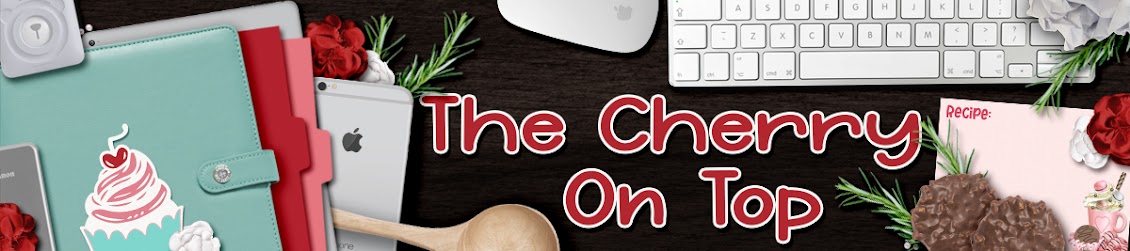Welcome to our third and final installation for this fun, digital to traditional scrapbooking page.
I am not here to talk you OUT of traditional scrapbooking. I still traditional scrapbook, too. Just a lot less these days. As I go through today's step by step tutorial, I'll also chime in on the many advantages to hybrid and digital scrapbooking to make you a more rounded, efficient and better scrapper.
Here is a very good reason why I scrap more digitally.
Hello!!! I mean seriously, all I did was remove my lunch to take this picture.
What a disaster, above! That's exactly why this area is in the attic. Hehehe...
Back to our tutorial...
This project has quite a lot going on. It's a part of our digital to traditional challenge and it isn't our first. To see more click here. (We've got a really fun, free template for you there, too.) There are several tips through out today's blog. Great for beginning scrappers AND the kind of cool part, I'm using all mega old and cheap scrap stuff. I'm not only on a serious budget, but there are ZERO scrapbooking stores in my area.
These items are not at all coordinating together in a pack. I LOVE purchasing coordinated collections, though. They save SO much time! I probably spent more time sifting through my old, immense scrap stash trying to coordinate colours and subject matter than it would have taken me to scrap this digitally. Hehehe...
Let's just dive right in there with the steps, tips, tricks and our final result.
In our first installation, we offer this free template. In the second installation, we explain how to use the template and we give many examples and tips on the BEST way to use the template.
free template to get you started
As I mentioned above, I don't have a fun, summer, vacation collection. So I had to rummage through all of my stash. Stickers, papers, embellishments, etc. These are what I grabbed. I thought I'd show you a bit of the process in case you too are not blessed with boxes of prepared collections.
I loved the blue in my son's swim trunks and since water and sky are a part of the photo, it seemed fitting to go with blue. Take a close look at my colours. Primary, basic colours in relatively, the same hue. (I didn't end up using all of these papers.)
I also matched up the papers as closely as possible to my embellishments. When you use colours that are not similar, your page will look miss matched and busy. A good tip to prevent that is to use less colours. I went with the blue, yellow, white and green. I had some fun embellishments with pink and other colours, but when I put them on the paper, it all looked way too busy, distracting from my pretty picture.
I see a lot of people's pages out there with miss matched matting and thought I'd give my two cents about how to do this best. Above, I show ya what my photo looks like on the yellow and the blue paper. Do you see the difference? My photo looks a little...ill on the yellow paper and the mountains look even less green, but on the blue the photo looks much better. Keep reading to see how we pulled it all together.
I loved this flowery paper, but it was missing that splash of yellow I wanted to make it all more cohesive. I guess, I kind of forced these things together to fit. As you can see by the next image, the flowery paper doesn't play a large roll in the overall page. I thought it'd be cool and fun to add some of the yellow colour the paper missed by colouring it myself. I only needed to do it around the edges so it wouldn't be a big time suck.
As I was colouring, I was shaking pretty bad which got me to thinking of another good thing about digital scrapbooking and that it's less physically demanding. If you're shaky, you won't ruin your entire project or send those tiny gems flying into the air and all over your work space and the floor.
In the above image, I'm showing you two things. The detail work of the coloured in yellow around the edges as well as my placing technique once I've adhered my adhesive. I use TWO different kinds of adhesives in almost all of my pages and projects. Adhesive often loses it's stick and when ya double it up, you have a better chance of things staying put. I also want to explain how I plop down my layers once I've applied my adhesive.
I'm super, super stingy with my adhesive. Like I mentioned, scrap stuff is VERY hard to come by. Hehehe... For the blocked image, I put a large piece of double sided tape across the middle and used glue around the edges. To place it on my blue layer, I lightly press one of the edges until I've eyeballed it into place. When I got it right where I want it, I press gently on the entire thing. Voila!
Above, you'll see the outside edges of my yellow layer are flayed upward because I used the opposite adhering method, using double sided tape on the outside of my blue page and glue in the middle. For this way, you push very gently in the centre where the glue is (glue has give and double sided tape does NOT). Gently slide or nudge your layer into the desired place and press gently over its entirety.
Above, I show off how I test my stickers. I don't pull them off until I'm sure I know where to put it. I also wasn't sure if this sun was going to be too big. (I did find it a bit big, though. Hehehe...) I cut around and test. I'm not taking any chances!
Digital scrapbooking allows you to resize, alter, duplicate and even recolour your embellishments allowing for a PERFECT page.
I love a page with dimension. When the embellishments are lifted off the page, it gives it more pop and it's fun. Digitally, this is done with shadows. Small darker shadows are used for less dimension (like one layer of paper or a paper clip) and when ya really want lift, you add a larger, light shadow (for a balloon or butterfly). There are even "effects" you can install in your software where it's done for you!
Use foam double sided tape for this effect, traditionally. I'd also recommend having a separate pair of scissors for cutting adhesive. They will get all gunked up.
What often makes a page look awesome is its layers. Layers add lift, polish, cohesion, contrast...When in doubt, add another layer!
I had these fun, what I call wordies. (I've got some in our shop for only ,99 cents. Print out as many as you like on sticker paper, the size ya need and use them over and over...) I layered them on the scraps of my yellow paper to add more contrast and dimension as well as make my miss matched stuff match better.
In one of my embellishment sheets, were these circles. I cut them in half to make them go further and spread the coordinating colour around my page.
You can note those awful little nubs where the element is attached to the page. You certainly don't have that in digital or when you use your cutting machine. To get rid of them, use your fussy cutting scissors, a nail file or rub gently with your finger nail until it isn't so visible.
Many of my elements had those tiny gems so I added a few more of my own to bring it all together. I so did not want to add pink, but those glasses were just perfect. That's why I added a touch more of the pink circles. I tried several things to cover up the stars, but was not crazy about the result.
So there is our finished digital to traditional challenge. I sure hope you'll join in, too!
Head over to our scrapbooking group on Facebook and show us what you've done. You may gladly show us any of your family friendly pages and paper projects. Feel free to ask questions there as well.
Thanks for hanging out with The Cherry.
Happy scrapping!