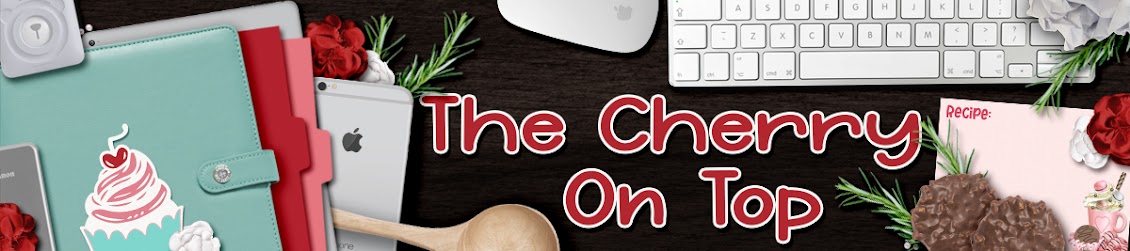Welcome to another special edition of The Cherry On Top.
I've got a super crafty hybrid project for you. It's one that you'll probably use over and over. I do have several on this subject, but this time I'm specifically explaining how to make the single sheet 4x4 inch card with outside and inside. I love that! Only one piece of paper. Just print, snip, fold and you're set. I've also got a few free templates that will help make gift giving hands on, cheap and fun. There is a free printable card and I've posted more freebies on yesterday's and Friday's blog along with a very valuable coupon code to save big time in both of our shops.
I saw a few pages around DigiLand with Clever Monkey Graphics kit, Rustic Plaid Christmas and I had to have it. I love plaid and the cozy feel of this kit. Every year or so, I design my mom a frame cluster for on her refrigerator. That way she can always see us. It's very, very easy to do. I do have a full process tutorial on a previous blog. Check it out, here.
Tracey is giving Cherry fans their very own coupon code to save BIG time on this bundle. Eek! Use code: TCOTrusticplaid and get 50% off the bundle. This deal expires on December 18th at the end of the day so take advantage, now!
I love getting multiple birds with one stone so I designed my mom's frame cluster and stuck in on a few papers and added a nifty snowy overlay from Aimee Harrison. I used my eraser tool to ditch the snow that was covering up key parts of the photo. So easy!
Then I designed two different holiday cards with the kit and cluster. This is a basic card I designed. You could use it as desk top, too. The text will also be used for my other card. Keep scrolling to see how. Tracey from Clever Monkey Graphics has given us permission to download this card. Sweet, eh?
I've made a video with a tutorial if you'd rather that. It explains how to design this 4x4 card, step by step and it only takes 7 minutes so you know it's really fast.
This is what my card looks like when printed out...
I used Tracey's alphabet that comes with the collection. Put your grid on to get the letters just perfect. Find it on the tool bar across the top of your screen under "Tools".
So you've got your perfectly square page all ready and another page with whatever journaling or whatever you want for the inside of the card.
The next thing you need to do is place the two on a new document. I use 8x11 so most people around the world can use it in their printers.
I designed myself a template specifically to make these kinds of cards since I make them so often and I'm sharing it with you today, too. Keep scrolling to get this free template and another one.
Slide both of your pages onto the template as shown above. Get them just right in the box by adjusting the size and positioning them just right. It's very important to get your text right. If it's already on a page, like mine, it's really easy to make it fit in the box. You also have to change the text both vertically AND horizontally as shown. You can't put it normally or it won't show up right in the card.
Another VERY important thing to remember is to either delete the squares I've provided or click on the eye to make them invisible. Otherwise, they will print out. I forgot this step...hehehe...
I can never successfully print from PSE so I use my Preview on my Mac. Let me walk you through it, just in case you need. I first turn my page into a jpg.
Then I go to my Finder, Open With and Select Preview, as shown above.
Then scroll down to Print on the open window.
You could and probably should double check your Printer Features or options to make sure you're going get the best printable possible.
Fine is often a category you can choose or Best for a better quality print. In my experience, you totally have to play with your printer and try all kinds of stuff to see what really is the best setting and or combination. I've got another blog about how to get the best printed results.
I thought I'd show you a little something that might help if you end up with a less than wonderful result of your printed card.
Above, you can see that the card is much darker and it came out of my printer really dark! Not like the screen shot or how it looked on my computer, but ridiculously dark and grainy. I certainly could never recommend my Brother DCP 9020CDW to anyone.
To help with this, I went back to my card in PSE and adjusted the brightness. It came out a little better. Hopefully, you will not experience this problem.
You can just barely see the difference in quality, but paper does have a huge impact on your print quality. Consider how rigid you want your paper as well. Regular printer paper looks and feels pretty cheap. Consider who the receiver is. Also, if you handle your card too much, the ink might rub off so keep that in mind as well.
I totally recommend cutting the excess off of your paper like this:
- Fold lightly to perfection.
- Lay out flat and use a paper cutter to cut off the excess. The folds will help guide you.
- Refold your card with considerable pressure to give it a good form.
If you fold your card and cut it whilst folded, it will not come out right. Trust me!
See how grainy? My camera isn't perfect, but my printer is far from perfect. I left a touch of white all around my card. You can choose if you want to do the same or cut and fold it really close and ditch the white.
If you are needing a tutorial and or template for envelops, check this out here (there are also free holiday cards here) Here is another free template and tutorial or go to somewhere like Pinterest or even Google for a free template.
If you'd like this template to make your own tags, click here. You can totally use them in PS or PSE with the png format. See how I did it? I just slid it in over the tag I wanted to use and clipped it in. Then moved and adjusted as usual.
Be smart about your printing and designing if and when time is of the essence. I made one cluster and quickly turned it into a page, two cards and even tags.
Thanks so much for stopping by. The blog is full of freebies, tutorials, etc. If you scroll way back, we did a lot more traditional and hybrid projects if that'y our thing. Our boards on Pinterest might help you even further. Hit up our social spots in the side bar.
Happy scrapping!