We are back with more information on templates, how to use them, where to buy them and of course, a free one to get you started.
I'm fairly new to templates. In the beginning, I didn't want anything to do with them. I felt like I was cheating by using them. Perhaps because I didn't really know what they were or how to use them. Not all templates are created equally and I certainly still have a lot to learn in regards to using and making them, but I'm pretty addicted.
What is a digital template? Here's the tutorial that I used to get started. Here's another tutorial for those of you with MyMemories software. If you don't have any software, grab the My Memories free trial and if you love it, use this coupon code (STMMMS18837) to save $10 on the already amazingly cheap price.
The Digital Scrapbooking Studio is having a sale on templates. All different kinds of templates. You'll find hundreds of different style templates there. Like this one from Manu Scraps. If you visit the blog, you'll get a sweet, free quick page I designed with Vero-The French Touch's new kit, Romantic Fall. Scroll the end to get a peek.
Yet another kind of page template you can find in the promotion at the Studio is this one from Sweet Made Inc. All of these templates are under $2! This artsy style is great for lots of journaling, too.
A digital template is like any kind of template, giving a basic example for us to follow. Think of a template, where you trace and cut. Like this one, below. You could print it out, trace on to your favourite paper, cut and fold. Following the guidelines.
This freebie is still available.
A template can be viewed like a sketch. A sketch is flat. There are no layers. It's just a visual to get your layout started when you're needing a push. A template is layered and can be adjusted, unlike a sketch. I use sketches often. Click on the image to see more sketches.
Here is the sketch in action using Boomersgirl Designs new kit, Pumpkin Guts found at Ginger Scraps. Click on the image to check out this fabulous festive kit, that's also still in promotion.
So, how do you use templates? It's different in every software program. I use PSE on a Mac and honestly, it's nothing more than clicking on the layer you want to work with, dropping in a photo or paper and hitting command G. That's it! You may have to play inside the clip by using the arrows to enlarge, shrink or move. This way is so much easier than going back and forth in a crop, trying to get your photo or paper just right. It saves a lot of time. TIP: Often, when I need a photo just the right size and shape, I make a template, insert it in my layout and clip in the photo. To do that, all you need to do is make a copy of your background, shape or crop it to the size you need and put it where you need it positioned in the layers, then clip in your paper or photo. That's it!
My photos fit just perfectly because I used templates. Check out the layers row and see "card base". That's just my cropped background, cookie cuttered into this rounded edges shape.
These are templates from Brenian Designs. They are not available yet, but will be on October 24th. She's got plenty more designs available if you want to take a peek. I want to give you a couple examples of how diverse and flexible templates can be as well as show you how you can make your template stash go further.
Take a look at the original template above. The one on the left. Then look at this version I designed using the same template, but enlarging the photo, ditching the triangles, date and title and making some subtle adjustments to the positioning of the cluster.
This layout fit perfectly when adjusting the template slightly. I used Boomersgirl Designs not yet released kit, Work Of Art. It will release on Wednesday the 21st at Gingerscraps. You just got yourself a sneak peek!
The second template, I adjusted quite a bit. Added another matted circle, enlarged the photo spot, ditched the journaling and changed the positioning of the clusters.
What an awesomely fun layout using templates!
If you are coming from the Studio where they are having a butt kicking sale on templates, then you may have seen some shaped templates in the Commercial Use section. Manu had some adorable Penguins, which I had bought, but managed to lose. Ugh! I did want to show you the results of playing with those kinds of templates as well.
This cute hedgehog is a template from the CU sale they had at the Studio. It's from BooLand Designs. Check out the layers bar, to the right. Those are all of the shapes and what I did was consult my colour palette using the paint dropper to get the exact colour I needed, click back to the cross, high light the layer I wanted to work with, then used the paint bucket to colour the shape or layer. After all of my colouring, I used effects to get a fuzzy, dimensional critter.
See him in the tag, below? Each object on this tag was done just as I have explained, above. Click on the image for more like this and a download.
This template turned out totally awesome! Tip: You can reuse your templates. If you want them to stay in their original form, simply duplicate the template. Once again, I plugged in papers from my fall colour palette and added some cool effects and shadows to the layers.
This is how I used some of the elemental templates.
Click here to download this freebie.
You now have the heads up on what templates are, how to use them, a BIG template SALE, free software and now you need a template to try out. The Cherry will get you there! Hehehe...Click on this preview and go download our free template and try it out. Then check out the Studio's big template sale and see all of the fabulous designs there. The prices are amazing even for a cheap wad like me!
This is quick page that's free at the Studio's blog.
As always, our freebies are for Personal Use Only. Do not claim them as yours or sell them.
Thanks for spending time with The Cherry. Now, get scrapping!
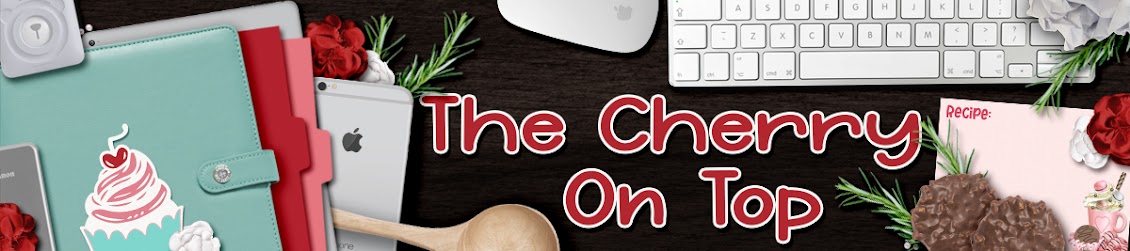

















No comments:
Post a Comment