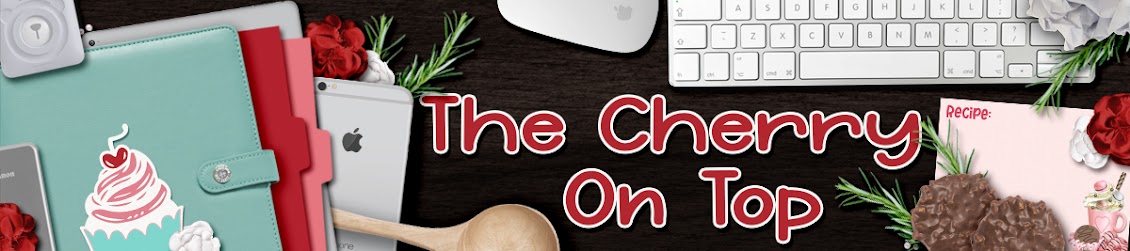We're back with another challenge, nifty trick and step by step tutorial on turning a digital template into a traditional or hybrid page. It's done in just a few short, easy steps. Keep reading to find out how.
Have you ever seen an awesome digital page and wondered if you could pull it off traditionally? At The Cherry, we LOVE that challenge and sometimes it IS a challenge and other times it's really quite easy. Maybe easier than ya think.
If you've got a cutting machine or like fussy cutting, hybrid scrapbooking might be just for you! You print out exactly what you want. That awesome paper can be printed out again and again and that fabulous flower that ya just can't wait to use, is yours, as many times as you like, in just the size you need, too. Doesn't that sound just dreamy?!
Hybrid scrapbooking is scrapping smart. It's about taking all of your favourite elements of scrapbooking and combining them to make the ultimate pages and projects. Learn all three of these scrapbooking techniques and blend them all together to design total awesomeness. Save time and money as well!
Here's a digital page I was asked to break down and show how to pull this off traditionally. When you look at it step by step, it's really not that difficult. Of course, it is easiest digitally, but if you're not into that and love the glue and glitter then see how it's done, right here.
We're doing this in phases to keep the blog short-ish. We'll be back with the next installation, next week.
Here is my finished, digital page using Lissy Kay Templates. A digital template, as you can see by my screen shot, is a layered file. For a digital layout, you go piece by piece and either clip in papers and or replace the elements or embellishments with those from a kit. You can just use all papers and insert some kicking effects to bring more dimension and interest to a page, too. That way , you don't even need a kit. You could as fas as creating anew document, add colours and make your own papers that way to use on the template.
Here we go with the tutorial:
Check out how I selected all of the layers in my template/page and de-selected the frame. Then I just hit the delete button to get rid of everything except the frame.
Boom! Now, I've got this really great framed outline.
Make sure you clear the layer style if the piece you want to use has a shadow.
You could take this one step further and clip in a paper of your choosing by using command G or choosing clipping mask with the right mouse click. This is how I do it in PhotoShop Elements and with my Mac.
Now, size your image to how you desire and SAVE. If you've got a nifty cutting machine, consider what format you need for it. PNG format works in many programs and it's an option in PSE as well.
Something else you may want to consider is inserting background papers and or photos before printing and scrap all around that. This way there is NO FUSSY CUTTING. Layer and embellish traditionally, until your heart is content! How easy is that?!
Print out your outline and get scrapping!
I'll leave ya with a couple of templates from Lissy's shop in case you're interested in trying this out for yourself. Digital templates usually costs less than a fancy coffee at the corner shop. So, you may want to give them a try. The ones I chose here, are similar to the one above.
Think of how gorgeous your pages can be!
If ya don't get anything out of using templates like this, consider using them as sketches? Save them to your idea board on Pinterest when ya need the mojo for your pages.
We'll be back with more step by steps for our page.
Happy scrapping!