Welcome to The Cherry On Top.
We're back with the second installation from our second digital to hybrid challenge.
In the previous Traditional Tuesday blog, I provided you with a template so that you can get this block effect, easy and fast.
Of course, you can grab a photo, your square punch or just start cutting your photo in to blocks. Though, I'd practice first.
Check out to see how we are designing our page and give it a try yourself.
Go back to this blog for the download link of the free template and save it to your favourite scrappy place.
Open up your scrap program, and then open our nifty template.
At first I thought it would be difficult getting just the right photo in the squares, but with this template it was really easy. YAY!
Allow me to give you some tips for just the right placement of your photo.
I went through my photos and chose several photos with a lot of background, to see which one would look best.
This first one is me and my boys. I placed the photo over the template and enlarged and moved it to fit the entire template. (You can shrink the template to the desired size you wish to print or save that step for last.) Notice the blue sky in the top square. I didn't like it. I could get our heads all nicely placed in the boxes though. This is a very important step to take before printing. Make sure that the feature of your photo, in this case, our heads are placed so that the spacing doesn't interfere with the image.
Try NOT to have the center of the face with the spacing.
Here's another example of decent placement. The background is just gorgeous and I could fit my little guy perfectly in those two squares with the spacing at a place that doesn't distort the photo's image. The colour balance is spot on, too.
Check out where I placed my son's head in this example. I have the spacing slightly to the left or to the side of his head so as not to mar his cute face. The background is all nice and balanced with colour as well.
This is my last example and the one I'll be using for this tutorial and page. Both of my babies, a gorgeous background and decent balance.
You may decide to delete that top square or any square for that matter with the marquee tool. That's the dashed box, at the top of the tool bar on the left. Depending on which box you want to exclude, you could just crop a perfect square with the center blocks.
If you're not getting the perfect fit with your photo, consider changing the photo, horizontally and trying again. That often does the trick.
I selected both layers and made it smaller. Just under 8 inches because I typically scrap 8x8, 6x6 and 4x4 when it comes to traditional.
Don't forget to save your image. Especially, if you print in a different program. For some reason, I can't print successfully in PhotoShop Elements so I use my finder and print from Preview. It has a lot more options.
Perhaps you have the ability to select "best" quality. I also can choose the kind of paper I'm using. I always use glossy or slightly glossy paper for photos and most of my projects. It comes out truer to colour and more crisp with gloss.
My Brother printer prints pretty well, but it doesn't like thicker paper.
Print your lovely image and get out the scissors and adhesive! You could save your image as a png and put it through your cutting machine as well.
The next step to consider is, will you cut out each and every square OR will you cut around the edges, save yourself a ton of work and puzzling and create an extra layer for your page. Not a bad idea, right?
Now you have the basis for your page! All you have to do is pretty it up. Need a hand with this part? Check out the sketch we have provided.
Here's my digital version if it helps.
This is the pack of templates from the set if you'd like to have the other templates. You can use them exactly the way I showed you here or use ALL of the layers and scrap digitally.
These are my other digital pages with the templates.
We'll be back with the finished page and step by step for it, next Tuesday.
I hope your page is coming along nicely. Feel free to share it in our group on Facebook.
Happy scrapping!
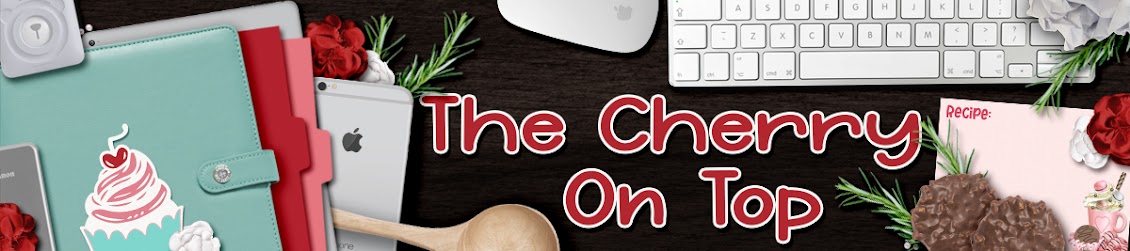















No comments:
Post a Comment